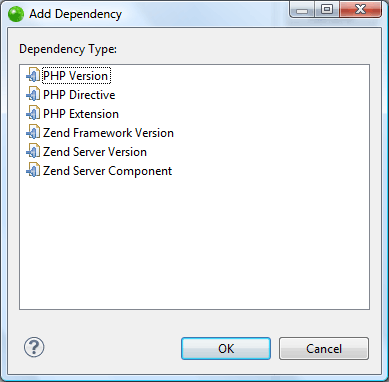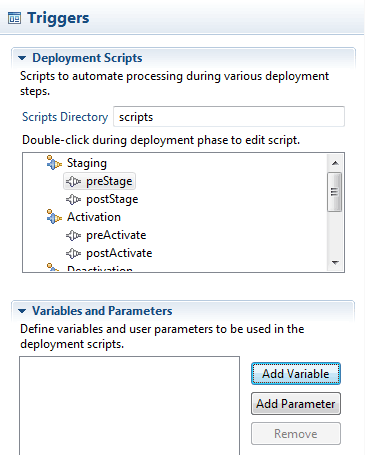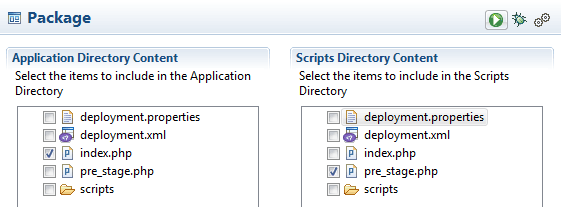Deployment of ZPK file of your application is pretty simple as compared to ZPK file creation.
Minimum requirement of the ZPK file deployment is installed Zend-Server version 6.2 on your system.
Once Zend-Server installed, just logged-in into zend-server, where you will see the home screen like as :
Here, You will see the Application tab where you can deploy the zpk file of your application.
click on the "Application -> Apps" tab, then you will see the below screen as:
Here, you will see option to upload the zpk file, upload your ZPK file and click next:
Fill the "Display Name" which will appear in the "Name" column after deploy. Here, you can add your virtual host name where your application will resolve. Path field is optional, if you add path then Url would be like as:
"http://cmdpglock.in:80/path"
After fill the all detail, click "Next". after that you will see the Licence agreement screen as:
Just accept the agreement of Licence, then click "Next".
Here, you will see all the Prerequisites for the application deploy, If all are okey, then click "Next" :
Fill "Host" as your Hosting server address, Database credentials etc. then click "Next" for the final deployment:
Click on Deploy, you will see the updated screen with your deploy name in "Name" column.
Now open the host URL of your site in your browser, your will see that your site is working.
Its Easy and simple :)
Here, now question is where is your virtual hosting occur at server level?
Virtual-host is setup at zend-server installation via creating a new .conf file at "/usr/local/zend/etc/site.d/" location and your application content stored at "/usr/local/zend/var/apps/http/" location.
Cool...
I hope above content would be helpful for the deploy process.
Minimum requirement of the ZPK file deployment is installed Zend-Server version 6.2 on your system.
Once Zend-Server installed, just logged-in into zend-server, where you will see the home screen like as :
Here, You will see the Application tab where you can deploy the zpk file of your application.
click on the "Application -> Apps" tab, then you will see the below screen as:
Here, you will see the number of application deployed in "Name" column.
Now click on "Deploy Application" then select your ZPK file to deploy.
Here, you will see option to upload the zpk file, upload your ZPK file and click next:
Fill the "Display Name" which will appear in the "Name" column after deploy. Here, you can add your virtual host name where your application will resolve. Path field is optional, if you add path then Url would be like as:
"http://cmdpglock.in:80/path"
After fill the all detail, click "Next". after that you will see the Licence agreement screen as:
Just accept the agreement of Licence, then click "Next".
Here, you will see all the Prerequisites for the application deploy, If all are okey, then click "Next" :
Fill "Host" as your Hosting server address, Database credentials etc. then click "Next" for the final deployment:
Click on Deploy, you will see the updated screen with your deploy name in "Name" column.
Now open the host URL of your site in your browser, your will see that your site is working.
Its Easy and simple :)
Here, now question is where is your virtual hosting occur at server level?
Virtual-host is setup at zend-server installation via creating a new .conf file at "/usr/local/zend/etc/site.d/" location and your application content stored at "/usr/local/zend/var/apps/http/" location.
Cool...
I hope above content would be helpful for the deploy process.